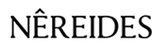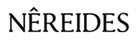When Apple released its wireless Airpods, consumers took note of the functionality upgrades. Of course, no one is shocked that Apple's product has taken the world by storm and practically become synonymous with wireless earbuds, and we bet you'll agree after trying these Airpod tips and tricks to make them even more functional!
PAIRING TIPS AND TRICKS
Airpods are pretty intuitive when used with your Apple device. However, you're not limited to just those devices! You can happily use Airpods with Android, Windows, and Chrome OS devices to upgrade the experience. Note that Siri only works with iOS.
PAIRING AIRPODS WITH NON-APPLE DEVICES
Open your Bluetooth settings and enable Bluetooth on your device. Open the lid to your charging case with the earbuds in place. Press and hold the setup button on the back of your case, which will allow your device to detect the Airpods. Select your Airpods from the device list to pair them.
USING YOUR APPLE WATCH AND AIRPODS TOGETHER
If you've already set up your Airpods with your iPhone, then they'll be connected to your Apple Watch, too! How convenient is that? Stream music from the Music app or launch the Radio app on your Apple Watch, which will play through your Airpods.
However, if you want to listen to music from your collection, you must first send it from your iPhone to your Apple Watch. To do this, enable Bluetooth on your phone in Settings > Bluetooth. Make sure your Apple Watch is docked and charging. Open the Apple Watch app on your iPhone, select Music, then hit the + button to add sync songs, albums, or playlists to your Apple Watch.
Similarly, you can also enjoy podcasts if you sync them with your watch. Open Settings > Podcasts on your iPhone to turn on podcast syncing. Next, open the Watch app on your phone, select My Watch and open Podcasts. Look for the Add Episodes From section and touch Custom. Select podcast subscriptions to add to your Apple Watch, which will delete episodes after you listen to them!
AIRPOD QUALITY OF LIFE TIPS
FIGURE OUT WHO’S CALLING WITHOUT TOUCHING YOUR PHONE
One of the most convenient features of Airpods is the capability to announce who is calling. It's great when your phone is charging, or your hands are full. Of course, you need to enable this feature, but you'll be glad once you do.
Open Settings on your iPhone, and select Phone. Look for the Calls heading and select "Announce Calls." Choose whether to use this option with headphones only or all the time. It doesn't get any easier than that!
CHECK YOUR AIRPODS BATTERY LIFE
The reality with any Bluetooth device is that you need to charge them from time to time. If you use your Airpods every day, then you definitely don't want to pop them in your ears only to realize they're dead. Fortunately, you can easily check battery life to know when your Airpods are low on juice.
There are two methods to check the battery status of your Airpods with your iPhone, one with charging case and one without. If you have your case, insert your Airpods, open the lid, and hold the case close to your iPhone. After a few seconds, your iPhone will display the battery life of your Airpods and case.
Don't have your case? No problem! You can still check the battery life of your iPhone through the Battery widget. However, if you want to know your Airpods charging case's battery level when using this method, you'll need to insert at least one Airpod into the case.
You're not left out if you're a Mac user, either! Open the lid to your Airpods case or remove your Airpods, click the Bluetooth icon in the menu bar to view battery level, and hover the mouse over your Airpods to see the battery level.
AIRPOD STATUS LIGHT & WHAT THEY MEAN
Finally, you can easily tell the charge left on your Airpods case with the status light. When your Airpods are in the case, open the lid and check the light. A green light means your Airpods are fully charged and ready to use, while a yellow light means that your Airpods have less than one full charge left.
However, that's not the only information that the status light provides. If the light flashes white when you open the charging case of your Airpods, your Airpods are ready to connect to your device via Bluetooth. But if the light blinks yellow, there is an issue that requires you to repair your Airpods with your device.
FINDING YOUR LOST AIRPODS
One of the biggest detractors to owning Airpods is their small size, but that's where Airpod tips and tricks like these come into play. Once you know that you can easily find lost Airpods, there's no reason not to buy them. And if you've already lost your Airpods a time (or two), you'll be able to find them more quickly than ever rather than having to replace them!
To find lost Airpods, you can track them on the map just like any Apple device using the Find My app. After launching the app on your iPhone, select Devices. Select your Airpods. If they're connected, their location will be listed and displayed on the map. If you've only misplaced one Airpod, place the other in its case and refresh the map to find the location of the other! You can also go to http://icloud.com/find to do the same.
Note that your Airpods can't play a sound when they're dead or disconnected. However, the Find My app may show the last known location for 72 hours (outside the case) or 18 hours (in the case) to help you find lost Airpods.
Next, you can set up your Airpods to play a two-minute alert that helps you find them when they're misplaced. From the Find My app, select Devices. Choose your Airpods, and touch Play Sound.
RESETTING YOUR AIRPODS
To reset Airpods, first, place them in their case, close the lid, and wait 30 seconds before opening it. Open Settings on your iDevice. Select Bluetooth, touch the "I" next to your Airpods. Select Forget This Device and confirm the decision.
After your iPhone forgets your Airpods--or if your Airpods don't appear at all--reset them by holding the setup button on the case until the light flashes yellow. Place your open case next to your iPhone, and you'll be prompted to reconnect your Airpods (and possibly rename them), which should now work without issue!
Not only do the Airpod tips and tricks discussed above help make you a pro at using your earbuds, but they also prove that Apple has yet again designed a gadget that's thoughtful and worth both the praise it receives and its position at the head of the pack. After all, Airpods blow the competition out of the water, and now you can leave others behind with these useful tips and tricks for Airpods.